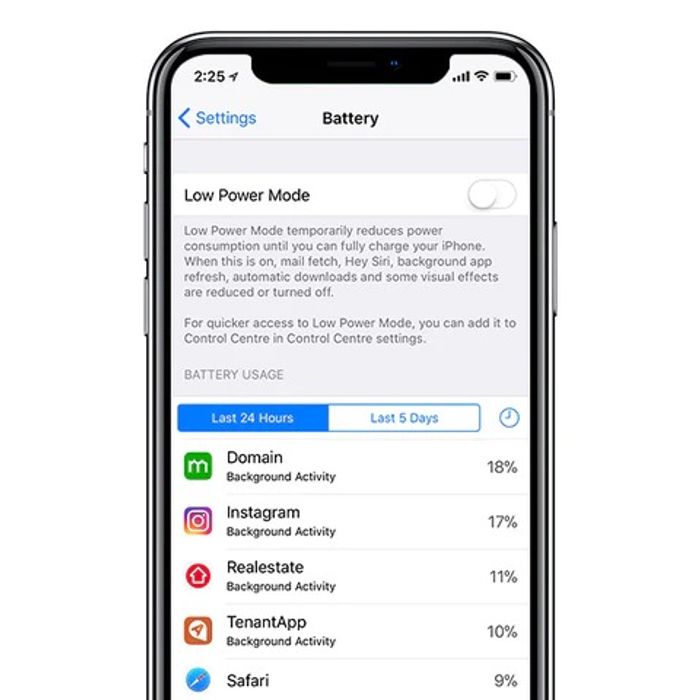There's nothing worse than running out of battery on your iPhone in the middle of a ride or run. Especially when you are tracking stats or using maps to navigate your way home.
We've put together some simple ways to let your iPhone run for longer and to help squeeze a little more battery life, so you can prove you achieved that KOM on Strava.
Keep it Low
The quickest way to save battery life while using is to enable the low power mode under your battery settings. The mode will temporarily reduce your power consumption until you can fully charge your iPhone.
By using the low power mode, you can squeeze a little more battery life out of your phone when needed for those long rides. Note that this will reduce or turn off some background apps and visual effects and may cause your iPhone to slow down.
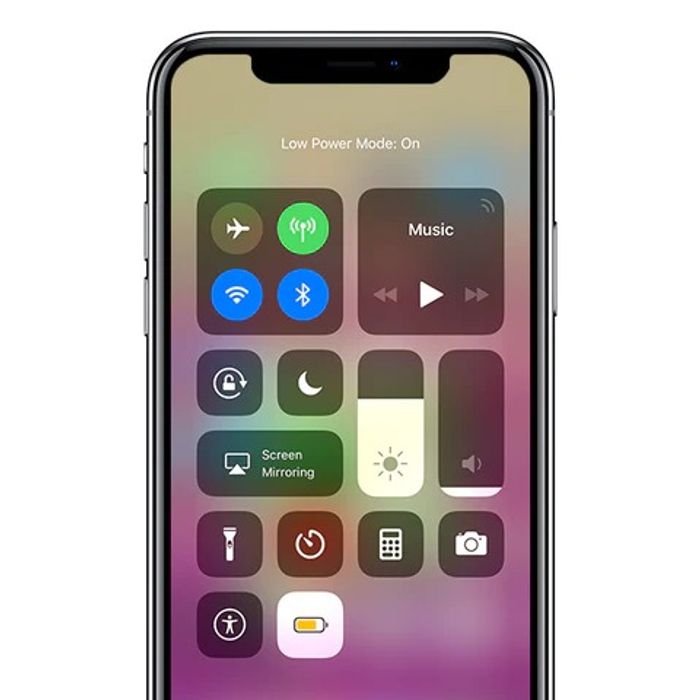
Dim your screen
Screen brightness is directly linked to battery life. By simply dimming your screen, you can save more power and ultimately extend your battery life.
We're not saying to dim your screen until it's unreadable, however, just taking it down a few notches will make the world of difference.
Next time you head out for a long ride, simply adjust your screen brightness and keep the good times rolling!

Switch to Aeroplane Mode (aka Flight Mode)
Aeroplane Mode is not just for travelling. It is also useful for saving power, and if you are someone who is constantly wired in, it can be a good way to switch off from texts, calls and notifications.
Just flick the tab to the Aeroplane Mode in your settings, this will turn off all wifi, bluetooth and communication services.
By putting your iPhone in flight mode, you will reduce your power consumption and maximise your battery life for a little longer.
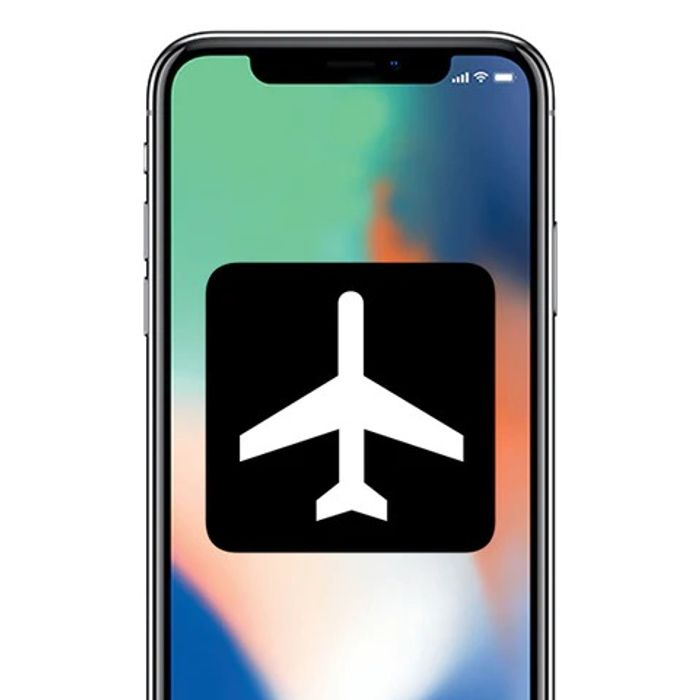
Offline Maps
There's nothing worse than getting lost, but getting lost without wifi, need we say more! How on earth did we use to do it?
That's where offline maps comes in handy. If you need to remember a particular area on a map, then next time you are in your Google Maps app, tap the menu icon, and select "offline areas" to save that location. A bubble will pop up showing you a map of the area which you can then choose to download.
The beauty of this app is that you can then use maps without wifi or in Aeroplane mode which won't use as much battery.
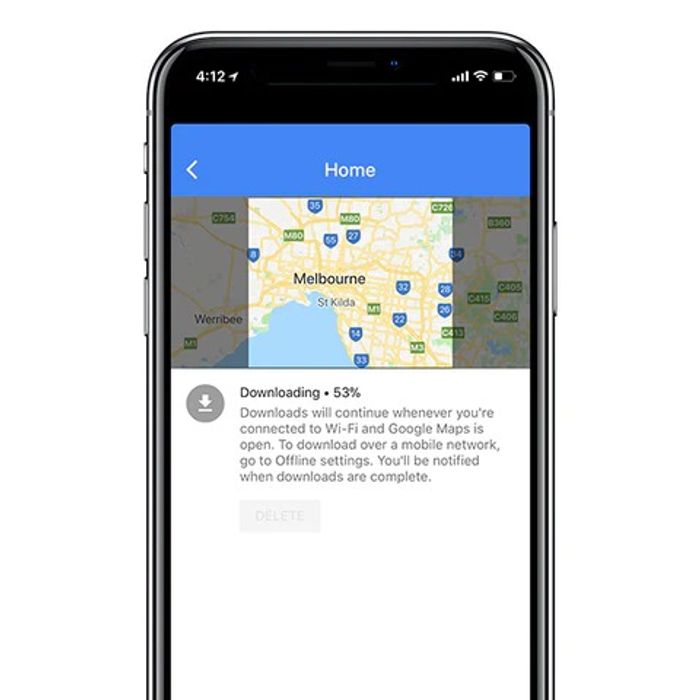
Location Location Location
Disabling your Location Services can also help to improve battery efficiency. It is a great tool for tagging your holiday location on Instagram to make your mates jealous of your whereabouts, but it is not always needed.
Maximise your battery life and switch it off when you don't need it.
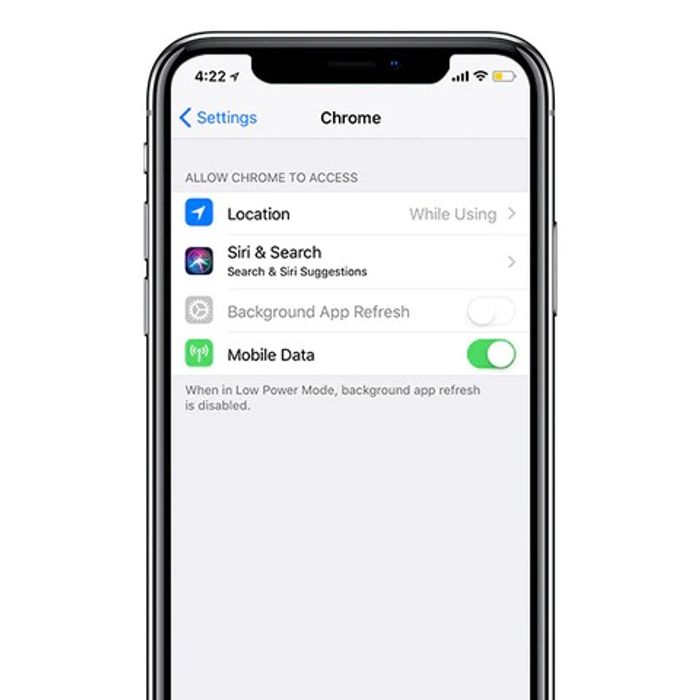
Stop The Background Apps
Some apps will continue to run in the background of your iPhone without you even knowing, causing the battery life to drain faster.
To stop this from happening, head to your general settings and find your battery usage.
Look over the apps that are using the most battery power and then turn off the background app refresh in your app settings.